Sidebar
This is an old revision of the document!
Table of Contents
Tomcat Hello World application
The installation package contains a sample web application “Hello World” that serves as an example of ADUCID® technology integration. The installation DVD contains source files of the sample application.
Prerequisites
Preliminary condition must be fulfilled to be sure that sample application is fully working:
- PEIG must be running (Client’s side of ADUCID®)
- There must be valid ADUCID® approved identity with personal factor on ADUCID Server Kit
Installation
To install the web application, follow these steps:
- Ask the user administrator to add a loginName attribute, jsmith value for example, to your profile. Potentially also ask role administrator for the role, demo application works with RegAdmin and UserAdmin roles, on figure 7-1 jsmith has RegAdmin role only.
- Configure Aducid Authenticator as per instructions in section 4.2.
- Rename supplied sample web application “Hello World” from aducid-tomcat-webapp-[version].war to aducid-tomcat-webapp.war.
- Load the sample web application into Tomcat, specifically to $TOMCAT_HOME/webapps folder
- Run Tomcat, so that the installed sample web application unpacks.
- Stop Tomcat.
- Set application configuration parameters in the file $TOMCAT_HOME/webapps/aducid-tomcat-webapp/WEB-INF/classes/config.properties:
- appName—the application name shown on the log out page
- loginPage—link to the log in page, used from the error and log out page
- refreshAfterErrorPage—link to a page where the user can go if an error occurs
- Run Tomcat.
After installation, sample application is accessible on address:
http://[ip_address_of_your_container]:[port_of_your_container]/aducid-tomcat-webapp
For example on address:
http://10.20.29.189:8080/aducid-tomcat-webapp
In case of installing on Linux OS, consider also iptables settings.
The web application you have just installed contains two JSP pages.
/unsecured.jsp - this page is freely accessible.
/web/secured.jsp - this page is protected by the “RegAdmin” and “UserAdmin” roles.
<font 11.0pt/11;;inherit;;inherit>If both the application and Tomcat are configured properly, the /web/secured.jsp page will be accessible. Accessibility of individual sections depends on the role assigned.</font>
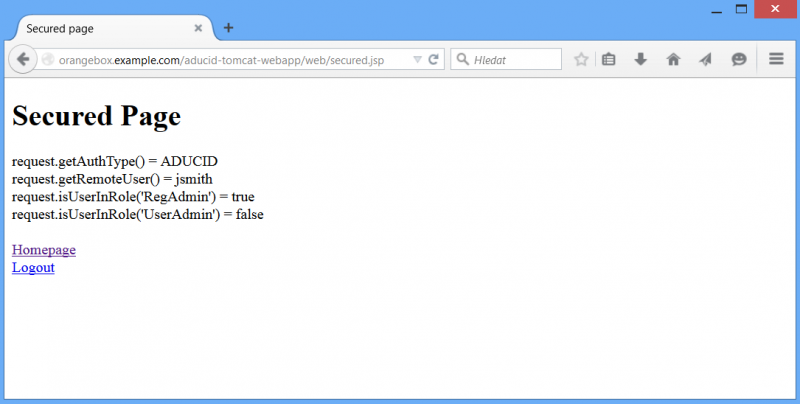
Troubleshooting
If the result of authentication process is not according previous figure check following:
- PEIG is active – indicator is green
- There is valid ADUCID® approved identity with personal factor on ADUCID Server Kit
Appendix A
The appendix shows the relevant part of the web.xml descriptor.
<security-constraint>
<web-resource-collection>
<web-resource-name>secured resources</web-resource-name>
<url-pattern>/web/*</url-pattern>
<url-pattern>/authCheck</url-pattern>
</web-resource-collection>
<auth-constraint>
<role-name>RegAdmin</role-name>
<role-name>UserAdmin</role-name>
</auth-constraint>
</security-constraint>
<login-config>
<auth-method>ADUCID</auth-method>
</login-config>
<security-role>
<role-name>RegAdmin</role-name>
</security-role>
<security-role>
<role-name>UserAdmin</role-name>
</security-role>
Appendix B
Example of log4j.properties settings
log4j.rootCategory=INFO, CONSOLE log4j.logger.com.aducid.tomcat=DEBUG log4j.appender.CONSOLE=org.apache.log4j.ConsoleAppender log4j.appender.CONSOLE.layout=org.apache.log4j.PatternLayout log4j.appender.CONSOLE.layout.ConversionPattern=[%p] [%c] %m%n
